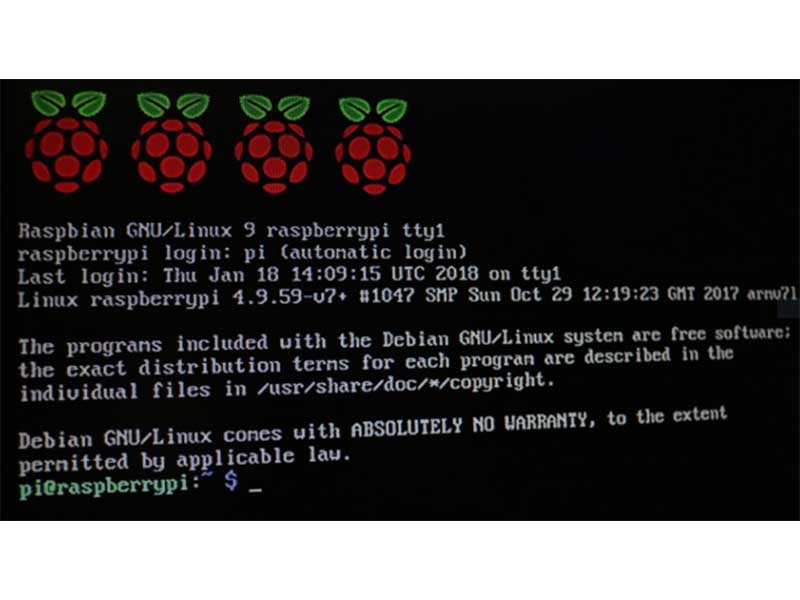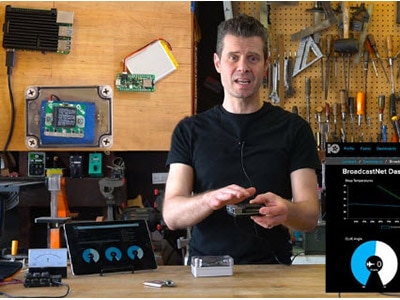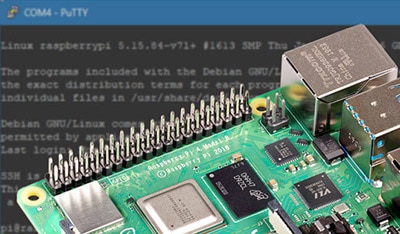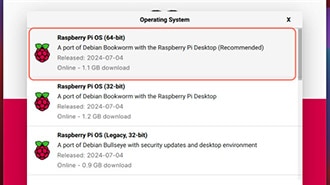How to Find the IP Address of Your Headless Raspberry Pi
2023-05-03 | By Maker.io Staff
The first step of using a freshly set up headless Raspberry Pi typically consists of establishing a connection to the SBC and checking whether everything works as expected. Thanks to the convenient headless WiFi credential setup support by newer versions of the Raspberry Pi imager, connecting the popular development board to a wireless home network is easier than ever. However, finding the Pi’s IP address on the network after establishing a connection is still the user’s job. This article discusses a few straightforward approaches to discovering a headless Raspberry Pi on your local network.

Using the WiFi Router’s Graphical Web Interface
Nowadays, most, if not all, home WiFi routers host a management website where users can check the connectivity status of the modem as well as list all DHCP client devices with an IP address in the network. The router typically uses the first IP address in the available range, and makers can find its address using the ipconfig (Windows) or ifconfig (Unix) command:
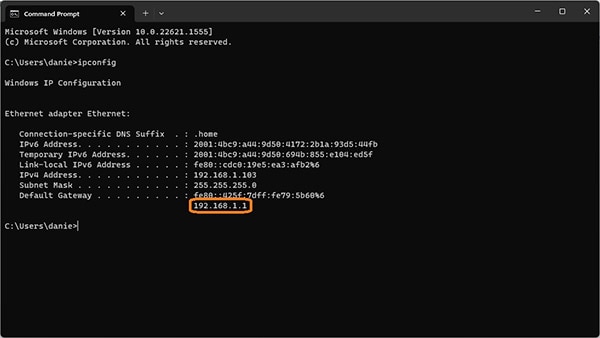 In this exemplary case, the computer’s IP address is 192.168.1.103, and the router’s address is 192.168.1.1.
In this exemplary case, the computer’s IP address is 192.168.1.103, and the router’s address is 192.168.1.1.
Once obtained, accessing the router's management page is possible by entering the IP address in a web browser's address bar. Next, the website usually asks for a password before letting users access the options. This password is typically either printed on a sticker on the router or in the device's manual unless you have previously changed it. Unfortunately, the following steps heavily depend on the router's make and model, but most routers offer a device summary page that lists all known or currently connected DHCP clients:
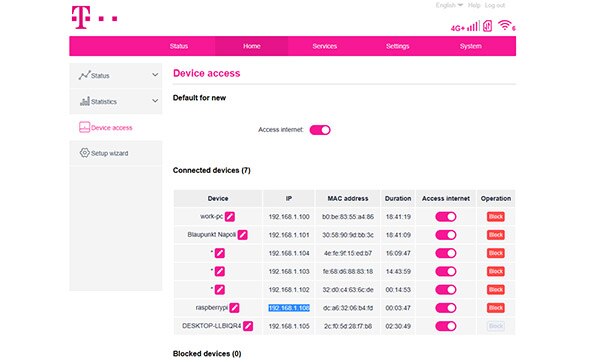 Take note of the IP address assigned by the router to establish a connection to a headless Raspberry Pi in the local network.
Take note of the IP address assigned by the router to establish a connection to a headless Raspberry Pi in the local network.
Using Ping to Find a Raspberry Pi’s IP Address
Another easy method for finding a Raspberry Pi on the local network is to use the ping tool that typically comes pre-installed on all major modern operating systems. Typically, the ping tool requires a user to supply the device's IP address they want to reach. However, the Raspberry Pi also has a local hostname that can be used to find the Pi's IP address and to test whether it can be reached over the LAN:
ping raspberrypi -4
Here, raspberrypi is the Pi’s local hostname in the network, and the -4 enforces the use of IPv4 to send the ping. However, the same method can also be employed to find the IPv6 address, as shown in the following screenshot:
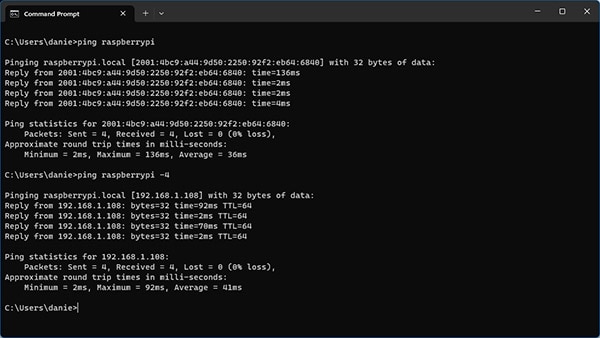 The image above shows the output of the ping program when run with and without the IPv4 flag. The Pi’s IPv4 address is 192.168.1.108 in this example.
The image above shows the output of the ping program when run with and without the IPv4 flag. The Pi’s IPv4 address is 192.168.1.108 in this example.
However, if finding the IP address of the SBC is not the primary goal, then the hostname can also be used to establish an SSH or VNC connection without using the IP address:
ssh pi@raspberrypi
Using Other Networking Tools to Find a Raspberry Pi
Some other methods of finding a Pi’s local IP address may include using a computer’s ARP table (IPv4 only), more advanced tools like netcat, or dedicated apps that discover all devices on the network, for example, Yakala or Fing, which both provide a convenient graphical user interface handy for novice users. However, these tools are typically massively overpowered for the simple task of finding a Pi on the network. In addition, utilizing ARP tables can be tricky, as they are not necessarily a straightforward mapping of all active IP addresses to MAC addresses in the network.
The Bottom Line
There are many techniques you can utilize to find your headless Raspberry Pi on your local area network. Using your router’s web interface is a convenient and fast method, provided you know the device’s IP address and password. Utilizing the ping utility program, which comes pre-installed on practically every modern OS, is another fantastic way to find the Pi’s IPv6 and IPv4 addresses on the network. Finally, you could use more advanced tools like netcat or Fing. However, these are typically overly complex for the simple task at hand, and netcat, in particular, is not suitable for beginners due to its complexity and feature-richness.