Windows 10 IoT Core for the Raspberry Pi 3
2016-04-05 | By Maker.io Staff
Windows 10 IoT Core is a new edition for windows primarily targeted towards small, embedded devices. For embedded devices with a graphical interface Windows 10 IoT Core does not have a Windows command shell experience; instead you can write a universal Windows app that is the interface for your device using Microsoft Visual Studio. The IoT Core is designed to have a low barrier for entry users and make it easy to build professional devices. IoT Core was designed also to be compatible with a multitude of programming languages within Visual Studio.
Installing Windows 10 IoT Core on the Raspberry Pi 3
- Firstly, in order to download the Raspberry Pi IoT Core image you need to create a Microsoft account
- Open up the Windows IoT Dev web link to download the OS image manually - https://www.microsoft.com/en-us/software-download/windowsiot
- Using the drop down boxes select the edition and the device and click confirm
- Hit "Download Now" to download the Windows 10 IoT Core image file for Raspberry Pi 3
- The file that is downloaded is a ISO file which at this point you can do a number of things:
- Extract the ISO file using WinRar and save it to a folder
- Mount the ISO file as a virtual drive
- Burn the ISO file to a CD
- Whichever method you choose run the setup file to install the Windows 10 IoT Core tools and SD image
- Once installed open up Windows IoT Core Dashboard from the Windows menu
- Click Setup New Device and insert your SD card into your memory card slot
- Select custom in device type drop down box and click browse to select the flash.ffu SD card image which should be located in - C:\Program Files (x86)\Microsoft IoT\FFU\RaspberryPi2
- Hit install and the image will be written to the SD card
- Finally insert eh SD card into the Raspberry Pi and boot it up

Figure 1: Downloading Windows 10 IoT Core Preview
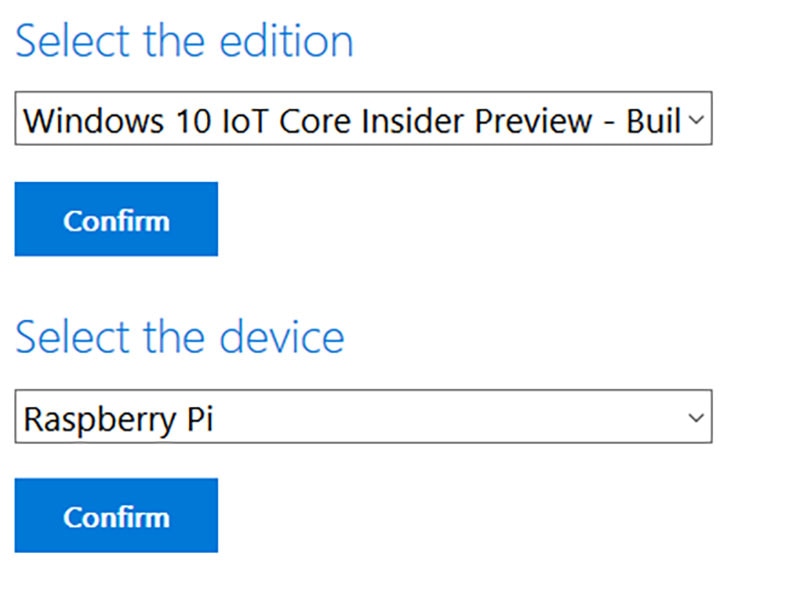
Figure 2: Selecting your device
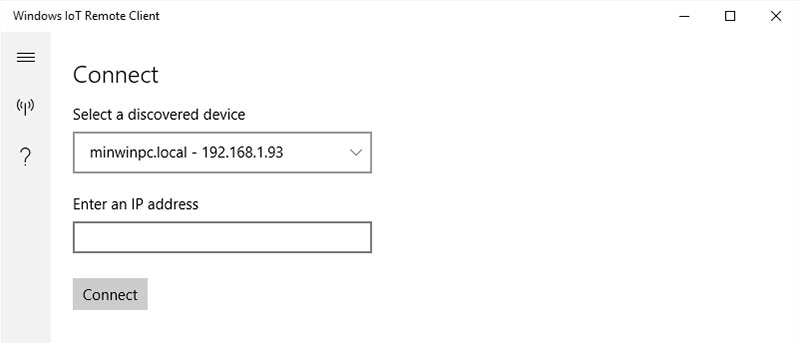
Figure 3: Windows 10 IoT Core Dashboard
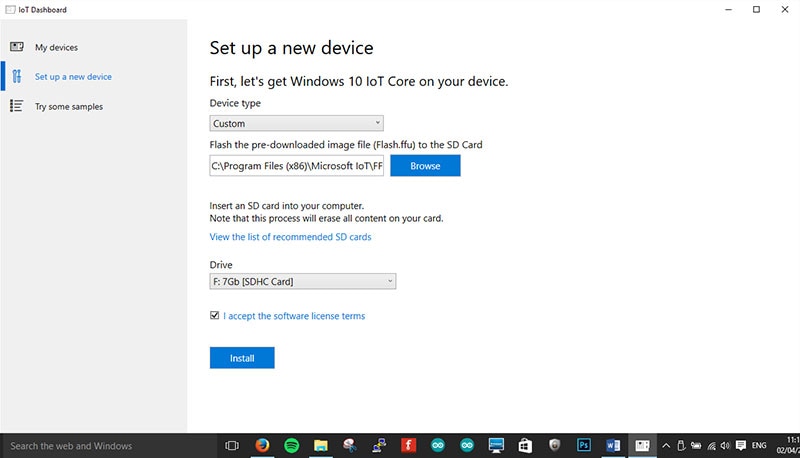
Figure 4: Installing Windows 10 IoT Core
If you don't have access to a monitor you can still access some of the settings in features of the Windows 10 IoT Core through the web, as long as the Raspberry Pi is connected to the network.
Note:The latest release of Windows IoT Core for the Raspberry Pi 3 does not have wireless capabilities using the built-in Wi-Fi and Bluetooth however you can still use a USB dingle or the Ethernet port to connect to the network.
To connect to your Windows 10 IoT Core Raspberry Pi you need to find the IP address of the Pi once connected to the network. You can do this by checking the list of devices on your modem/router. Open up your web browser and type in the ip address followed by the port number like so – http://192.168.1.1:8080
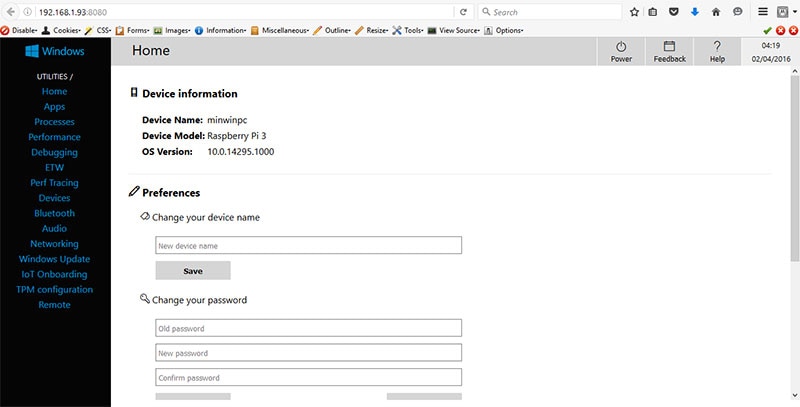
Figure 5: Device information









 中国
中国