Simple Raspberry Pi Robot
2024-11-05 | By Adafruit Industries
License: See Original Project Robot Kits Raspberry Pi
Courtesy of Adafruit
Guide by Tony DiCola
Overview
This is a fun project to build a simple robot using the Raspberry Pi and Adafruit's awesome robot chassis kit. This robot is one of the simplest robots you can build and uses two DC motors to control a pair of wheels. A swivel caster in the front holds the robot up, and the Raspberry Pi with motor HAT controls the motors.
There are no sensors or other inputs to the robot, it will just follow a set of instructions in Python code that tell the robot how to move. Use this project as a starting point for your own amazing Raspberry Pi robot projects! You could add sensors to detect objects around the Pi, add a camera to get a robot's eye view of the world, or even connect the robot to web services that control its actions--there's almost no limit to what you can do with this amazing robot!
To build this project it will help to familiarize yourself with using the Raspberry Pi. Follow these great learn Raspberry Pi guides to learn the basics. You will also want to review the motor HAT guide, and skim the Bluefruit LE feather robot guide to learn more about the robot chassis.
Text editor powered by tinymce.
Hardware
Parts
You'll need the following parts to build this robot:
Raspberry Pi Model 2 or later, B+, or A+
2x #4-40 3/8" or longer machine screws and nuts
Small Piece of Cardboard
Precision Screwdrivers & Small Adjustable Wrench or Pliers
Raspberry Pi Setup
You'll want to make sure your Raspberry Pi is running the latest version of the Raspbian Jessie operating system. In addition, the Pi will need access to the internet through a wired or wireless network connection so it can download necessary software.
If you're new to the Raspberry Pi be sure to follow a few getting started guides to learn how to load an operating system on the Pi, setup a wired or wireless network connection, and connect to its command line terminal.
Motor HAT
Start the project by following the motor HAT guide to assemble and test the HAT. Make sure you can install the motor HAT software and test each DC motor to verify it spins. It's much easier to troubleshoot issues with the HAT and motors when it's outside the robot chassis!
Once you've assembled and checked the motor HAT works, continue on to learn how to put together the robot.
Text editor powered by tinymce.
Assembly
Follow the steps below to build the robot. It will help to also skim the Bluefruit LE feather robot guide to see more pictures of assembling the robot chassis. There are a few small differences in the assembly of the Pi robot that will be noted below.
Start by screwing the DC motors to the back of the chassis (i.e., the end farther away from the angled front). Make sure the motors have the same orientation, with the side that the wire exits facing forward.
Next screw in the caster to the center mounting holes.
Assemble the wheels by stretching the tires onto the hubs, then push the wheel into place on the motor head and screw it in.
You can feed the DC motor wires up through the angled mounting slots in the chassis.
Flip the robot over so it stands on its wheels.
Cut out a small square of cardboard that's about the same size as the Raspberry Pi. This cardboard will protect the bottom of the Pi from touching the metal robot chassis and shorting out. It's very important to prevent the bottom of the Pi from touching the metal chassis or you could damage the Pi!
Screw the top plate standoffs into the mounting holes near the center of the chassis (flanking where the angled mounting slots meet).
Place the Pi on the cardboard and position it so the Pi's rear mounting holes (near the USB ports) are directly above the long mounting slot at the back of the chassis. Use the #4-40 machine screws and nuts to screw through the Pi and cardboard to securely hold the Pi in place.
If you aren't using Pi HAT standoffs to hold the motor HAT place a piece of electrical tape across the HDMI connector side of the Pi. This will help prevent the motor HAT from getting pushed down into the connectors and shorting out. If you are using the standoffs, you can place them over the front mounting holes of the Pi (not shown).
If you haven't already done so, click here to head over to the Motor Hat assembly instructions!
Push the motor HAT into place on the Pi's GPIO connector. Screw down the standoffs if being used to hold the HAT.
Connect the DC motors to the motor HAT as shown to the left.
The left (or 'driver side' for US/right side of the road drivers) DC motor should be connected to port M1 on the motor HAT. The right (or 'passenger side') DC motor should be connected to port M2 on the motor HAT.
The black motor wire connects to the left screw terminal of the port, and the red motor wire connects to the right screw terminal of the port. The middle GND screw terminal is unused.
Connect the 4x AA battery pack red wire to the +/positive power screw terminal on the HAT, and the black wire to the -/negative power screw terminal.
Finish the robot by screwing the top plate firmly to the standoffs in the center. Use double sided foam tape or electrical tape to hold the 4xAA battery pack to the top plate, and the USB battery pack to the front of the robot.
Woo hoo, that's all there is to building the bot! Your robot should look something like the pictures to the left.
Continue on to learn about simple Python software to make the robot move.
Text editor powered by tinymce.
Software
The software for this project is actually included in the Adafruit CircuitPython MotorKit library examples. There's a motorkit_robot_test.py script that tells the robot to move forward, backward, and turn in different directions. This script uses a little helper class in motorkit_robot.py that talks to the motor HAT and exposes simple functions to move the robot.
Make sure you've followed the motor HAT guide software installation.
Download Example Files
The installation of the library does not include the examples. So, you will want to grab those manually. You can use the links below to download them. Be sure to save both of these into the same directory.
You can also download the files directly to your device using wget:
wget https://raw.githubusercontent.com/adafruit/Adafruit_CircuitPython_MotorKit/master/examples/motorkit_robot.py wget https://raw.githubusercontent.com/adafruit/Adafruit_CircuitPython_MotorKit/master/examples/motorkit_robot_test.py
Run Example
To run the robot code first make sure the 4x AA battery pack connected to the motor HAT is powered on. Then place the robot on the floor where there are no obstructions around it for a few feet. Remember this is a simple robot that has no sensors to know if it's hitting something or about to fall off a table! Be very careful to ensure the path of the robot is free and safe to travel!
When the motorkit_robot_test.py script runs it will instruct the robot to move. So, make sure the coast is clear. When you've ensured the path of the robot is clear run the following command to run the robot code:
python3 motorkit_robot_test.py
Be ready to pick up the bot or flip off its motor power supply in case it comes close to hitting something or falling!
Woo hoo, you should see the robot start to move around! If you see an error message check that you've followed all of the steps above and in the motor HAT guide to install the software. Try testing each motor individually with the motor HAT guide DC motor test software to make sure they can spin.
Note that if the robot spins instead of moving forward you likely have the motors connected incorrectly. Try swapping the order of the connections and testing again. You can flip the robot over and watch the wheels move to check that they both move in the same direction when moving forward, and they move in opposite directions when turning.
Customizing
The example is very simple. The real fun comes from writing code to make the robot do what YOU want. Start by making a copy of the motorkit_robot_test.py script and open it in an editor, like nano.
Open your script in a text editor and look for these lines:
robot.left(0.5, 1) robot.right(0.5, 1) robot.steer(0.5, 0.2) time.sleep(3) robot.stop() # Stop the robot from moving.
Those are the basic move commands. You can change those up as you want. Add more, etc.
As described in the code comment above them, each takes two parameters. The first one is the speed of the movement. Speed should be a value between 0 and 255. The higher the value the faster the movement. Note that you'll need to start with a value around 75-100 or so to move the motors with enough torque to get the robot started.
The second parameter is the amount of time (in seconds) to perform the action. For example, a call to robot.forward(150, 1.0) will move the robot forward at a speed of 150 for 1.0 second.
Another way to use the functions is to just pass the first parameter, the speed, to them. This will start the robot moving and then return to your script so you can do other things. For example:
# Spin in place slowly for a few seconds.
robot.right(100) # No time is specified so the robot will start spinning forever.
time.sleep(2.0) # Pause for a few seconds while the robot spins (you could do
# other processing here though!).
robot.stop() # Stop the robot from moving.In the snippet above the robot will start spinning to the right at a speed of 100, then the code will sleep for 2 seconds, and finally stop the robot. Instead of sleeping you could perform other actions though, like reading sensors, talking to web services, etc--the sky is the limit as far as what you can do with the robot & Python code!
Text editor powered by tinymce.

Have questions or comments? Continue the conversation on TechForum, DigiKey's online community and technical resource.
Visit TechForum














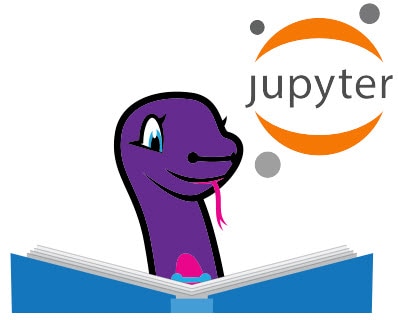


 中国
中国