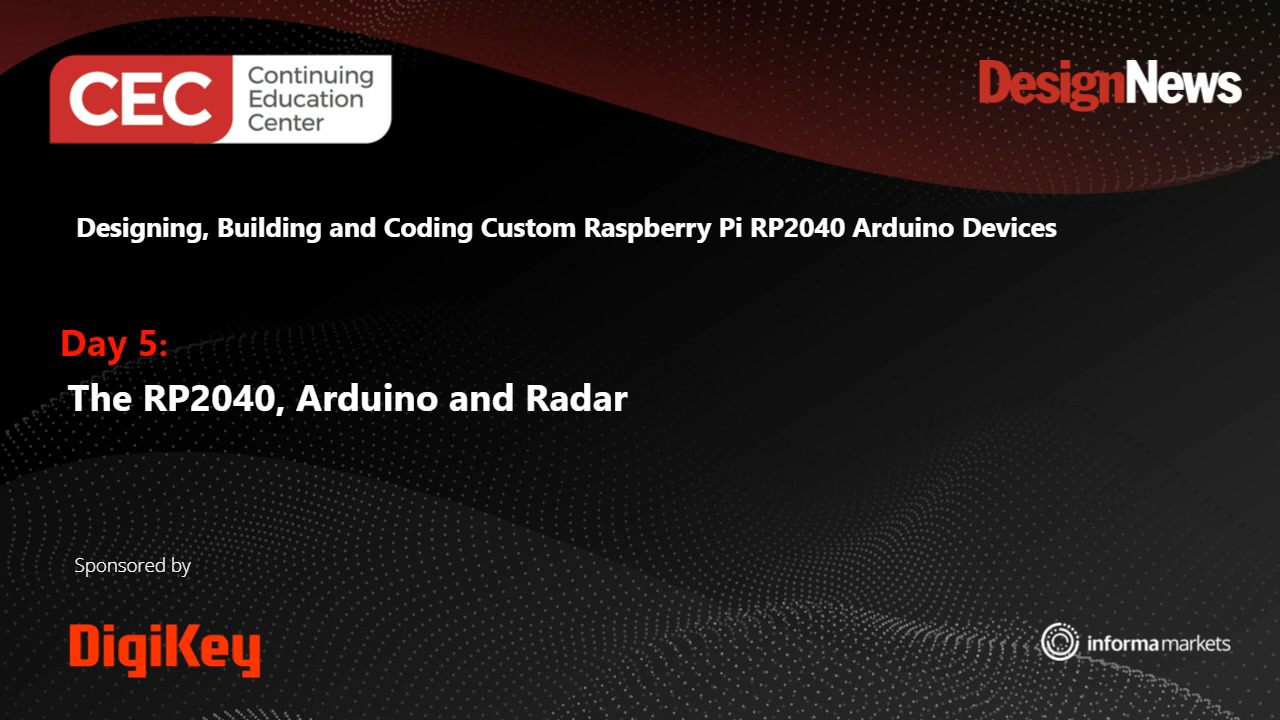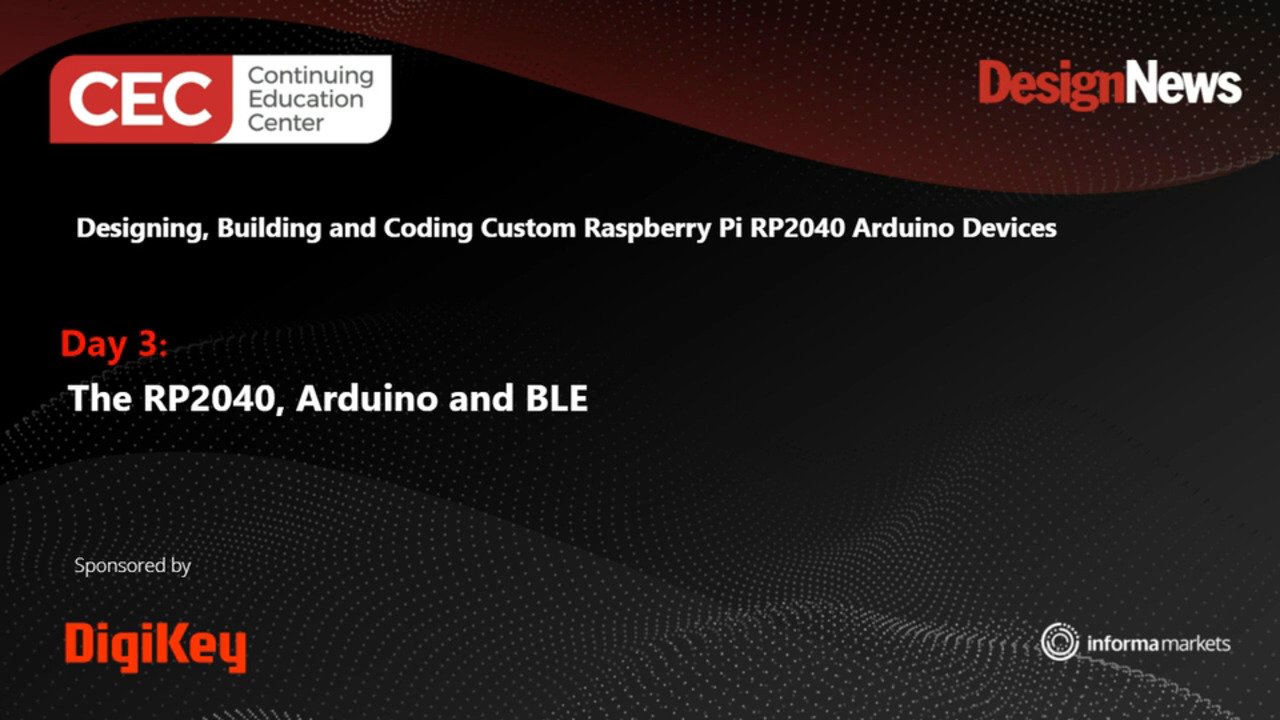使用伺服机构开发板控制 NeoPixel LED
Kitronik Simply Servos 板(图 1)解决了在项目中使用多个伺服机构时如何提供充足的 3 V - 12 V 电源轨的问题。内置的 3 V 电源稳压功能和排针可用于快速添加 Raspberry Pi Pico 以操作伺服机构。但是,如果其他的设备采用三线式引线,且需要 5 V 电源,而且可能需要很大的电流时,该怎么办呢?比如 Adafruit 的 NeoPixel LED 灯条!
![]() 图 1:Kitronik Simply 伺服机构板。(图片来源:Kitronik)
图 1:Kitronik Simply 伺服机构板。(图片来源:Kitronik)
最近,我有个想法,用我的遥控飞机制作一架夜间飞行器。我可以在其中安装任何微控制器,然后想办法把 NeoPixel 灯条与电源连接,但是,如果使用伺服引线能快速完成而且易于维修,将是什么样的结果呢?Simply 伺服机构板不仅仅适用于伺服机构。选择该平台简化了项目,并最大限度地减少了对定制接线和大量连接器的需求。
本文结尾给出了相关的博客和有趣的视频链接,帮助您详细了解飞行平台以及如何改装遥控飞机。我们使用 Arduino IDE 对 Pico 进行编程,以便根据遥控发射器的输入运行 NeoPixels。我计划在飞机机身两侧使用“发光”功能,随着油门的加大,追逐速度也会加快。随着夜幕降临,Neopixels 会因亮度过高而使眼睛不舒服。一个辅助通道可用于调暗 LED。最后,当飞机在黑暗中着陆时,有着陆灯将非常方便。与其增加另一个通道,不如在油门达到或低于着陆速度时将底部 NeoPixels 变为亮白色。我使用的是基本编程,但仍有改进空间或者仍能够探索其他功能。
复制Arduino IDE Code:
//Rx throttle as LED speed control. Rx Aux 2 as dimmer. Channels 1 and 2 as inputs on Simply Servos.
//Remaining servo ports on board (channels 3-8, pins 4-9) used as NeoPixel outputs.
#include <neopixelconnect.h>
//Number of NeoPixels in each string
#define FIN_LEN 34 //Number of NeoPixels on each fin
#define BOT_LEN 28 //Number of NeoPixels on each bottom skid
#define AUX_LEN 61 //Number of NeoPixels on each auxiliary location
#define THRESH 60 //Landing versus flight throttle threshold
//Rx channel Pico GPIO inputs
#define THROT 2
#define AUX2 3
// Create an instance of NeoPixelConnect and initialize it for each strand of NeoPixels
// (pin, number of pixels in string, programmable IO location (0 or 1), programmable IO state machine usage (0-3))
NeoPixelConnect R_Aux(4, AUX_LEN, pio0, 0);
NeoPixelConnect L_Aux(5, AUX_LEN, pio1, 0);
NeoPixelConnect R_Bot(6, BOT_LEN, pio0, 1);
NeoPixelConnect L_Bot(7, BOT_LEN, pio1, 1);
NeoPixelConnect R_Fin(8, FIN_LEN, pio0, 2);
NeoPixelConnect L_Fin(9, FIN_LEN, pio1, 2);
uint8_t AuxSingLED; //Single LED variable on auxiliary string
//Function - Get intensity level from Rx Aux2 output
uint8_t get_pixel_intensity() {
return map(pulseIn(AUX2, HIGH), 900, 2200, 0, 255);
}
//Function - Get speed level from Rx Throttle output
uint8_t get_pixel_speed() {
return map(pulseIn(THROT, HIGH), 990, 1902, 100, 0);
}
void setup() {
pinMode(THROT, INPUT); //Set Pico GPIO pin 2 as input
pinMode(AUX2, INPUT); //Set Pico GPIO pin 3 as input
}
void loop() {
uint8_t LEDInten = get_pixel_intensity(); //Get NeoPixel intensity value
uint8_t LEDSpeed = get_pixel_speed(); //Get NeoPixel speed value
if (LEDSpeed < 10) LEDSpeed = 0; //Dampen lower speed limit
if (LEDSpeed < THRESH) { //Throttle high color
R_Bot.neoPixelFill(LEDInten, 0, 0, true); //Fill string with red
L_Bot.neoPixelFill(LEDInten, 0, 0, true); //Fill string with red
} else { //Throttle low color
R_Bot.neoPixelFill(LEDInten, LEDInten, LEDInten, true); //Fill string with white
L_Bot.neoPixelFill(LEDInten, LEDInten, LEDInten, true); //Fill string with white
}
R_Fin.neoPixelFill(0, LEDInten, 0, true); //Fill string with green
L_Fin.neoPixelFill(0, LEDInten, 0, true); //Fill string with green
R_Aux.neoPixelFill(0, 0, LEDInten, false); //Fill string with blue
R_Aux.neoPixelSetValue(AuxSingLED, LEDInten, 0, 0, false); //Set a NeoPixel to red
R_Aux.neoPixelSetValue(AuxSingLED - 1, LEDInten / 10, 0, 0, false); //Set trailing NeoPixel to dimmed red
R_Aux.neoPixelSetValue(AuxSingLED + 1, LEDInten / 10, 0, 0, true); //Set leading NeoPixel to dimmed red
L_Aux.neoPixelFill(0, 0, LEDInten, false); //Fill string with blue
L_Aux.neoPixelSetValue(AuxSingLED, LEDInten, 0, 0, false); //Set a NeoPixel to red
L_Aux.neoPixelSetValue(AuxSingLED - 1, LEDInten / 10, 0, 0, false); //Set trailing NeoPixel to dimmed red
L_Aux.neoPixelSetValue(AuxSingLED + 1, LEDInten / 10, 0, 0, true); //Set leading NeoPixel to dimmed red
AuxSingLED = AuxSingLED + 3; //Marquis - move R_Aux and L_Aux red LEDs along NeoPixel string 3 pixels at a time.
if (AuxSingLED >= AUX_LEN) AuxSingLED = 0; //If at end of string, return to start.
delay(LEDSpeed); //Set how long to delay code execution cycle depending upon throttle level.
}
Arduino IDE Code END:
</neopixelconnect.h>
清单 1:用于控制 NeoPixel 灯条的 Arduino IDE 代码。
消除任何延迟功能都将有益于整个程序,通过操作油门的输入值或输入值映射,LED 可以更快地运行。您可根据需要,灵活地选择其余灯条的图案或颜色。请记住,飞行员需要依靠可识别的灯光图案来确定飞机的方位和航向。夜间飞行既有趣又有挑战性。在傍晚时分练习夜间飞行,仍能同时看到飞机和 LED 灯。
其它资源:

Have questions or comments? Continue the conversation on TechForum, Digi-Key's online community and technical resource.
Visit TechForum