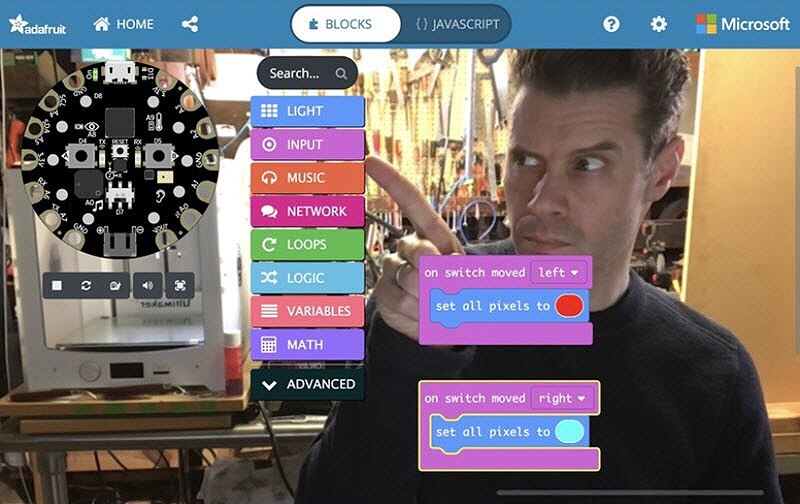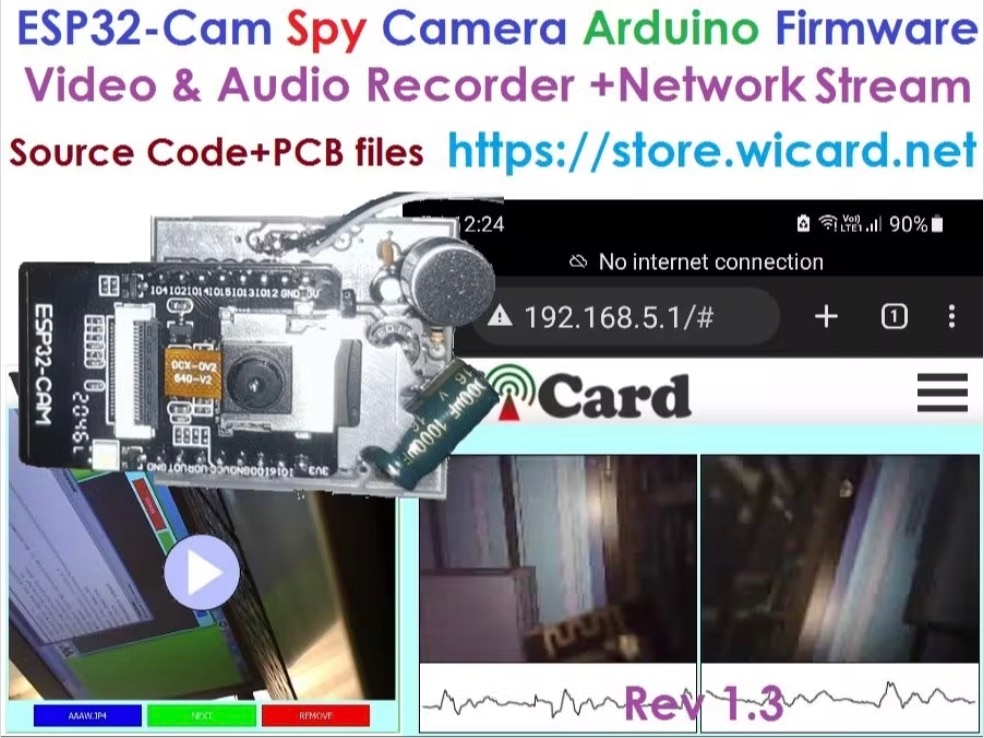Keep an Eye on Your Stuff with Frigate NVR, an AI Enabled Video Recorder
2023-02-21 | By Nate_Larson
License: See Original Project
Cameras are everywhere nowadays; many people have security cameras in and around their homes, but many of these will record anytime they see motion. While this ensures that any activity is recorded, reviewing these recordings can be tedious. You may have to sort through hours of trees swaying in the wind or cars passing by before you find the footage you are looking for.
Frigate NVR is an open-source software that intercepts standard IP camera RTSP feeds, processes them using AI to classify objects within frame based on preferences you define, and creates events based on these detections. This results in recordings that are easier to review, and Frigate can even provide notifications specific to the event type when used with Home Assistant. The list of object models included with Frigate continues to expand as more objects are trained, but the current object list can be found here: https://docs.frigate.video/configuration/objects.
This project will walk through the process of installing Frigate NVR in a Docker container running on a LattePanda 3 Delta single board computer (SBC), but the process should be similar for other Linux-compatible boards and PCs. For my project, I am also making use of a Google Coral USB Accelerator for faster AI detection. The inclusion of a Google Coral TPU device is optional but recommended.
One big advantage to Frigate NVR is that everything is local. All recordings and snapshots are stored on your machine, and the AI is processed locally as well. There is no cloud required for operation, and once set up, the server can run without any internet connection, making this build ideal for those who are concerned about privacy.
At this time, Frigate doesn’t have the ability to limit recordings based on available disk space. In order to avoid the risk of accidentally overwriting important system files, I have included a second drive that will be used specifically for Frigate’s video recordings.
Install Linux
Linux Mint is just one of many Linux distributions available, but this is the operating system I chose for this project since it is easy to install and has all the drivers we need for the LattePanda board included. If you choose a different distro of Linux to install, the Frigate installation should be similar, provided the OS you select is Debian-based. Even within Linux Mint, there are different versions available, which you can find and download here (https://linuxmint.com/download.php), but I went with Xfce Edition since it uses fewer resources, leaving more processing power for the Frigate NVR.
Flash this disk image to a blank 8GB or larger USB flash drive using Balena Etcher.
Prepare the LattePanda board for use by attaching the included antennas, installing the standoffs to elevate the board from the work surface, connecting a monitor, and connecting a USB keyboard and mouse. Plug the USB drive that was flashed with Linux into an available USB port and then connect the power supply.
Power on the LattePanda board and press the F7 key once when the LattePanda logo appears, then select your USB installation media in the popup window. The Linux Mint desktop will load, but this is just a live preview version of the operating system. On the desktop, you should find an icon to launch the Linux Mint installation process.
You can find more information about the installation process here: https://linuxmint-installation-guide.readthedocs.io/en/latest/, but generally, you should be able to just follow the onscreen prompts for a standard installation.
Once installation is complete, remove the USB flash drive and reboot the computer. If you have a Google Coral USB Accelerator and/or external hard drive for media, you connect these to the Lattepanda3 Delta now, then login and continue to the next step.
Installing Docker
From the desktop, open the Xfce Terminal application.
Update the repository list by entering the following command in the terminal
sudo apt update
Once your repositories are successfully updated, install Docker and all its dependencies:
sudo apt install docker*
Then verify the installation was successful:
docker -v
Now, verify that Docker runs successfully by running a “hello world” container
sudo docker run hello-world
Once it is determined that Docker is installed and running, we can begin installing Frigate NVR.
Create Frigate Container
With Docker ready, we can create a folder for the Frigate container file.
mkdir Documents/frigate cd Documents/frigate nano frigate.yml
Add the following lines to your frigate.yml file and make any changes you may need for your particular setup. Keep in mind that indentation matters for YAML files, so be mindful of the layout. You can find details on setting up your Frigate Docker container here:
https://docs.frigate.video/frigate/installation/#docker
version: "3.9" services: frigate: container_name: frigate privileged: true # this may not be necessary for all setups restart: unless-stopped image: blakeblackshear/frigate:stable shm_size: "64mb" # update for your cameras based on calculation above devices: - /dev/bus/usb:/dev/bus/usb # passes the USB Coral, needs to be modified for other versions - /dev/apex_0:/dev/apex_0 # passes a PCIe Coral, follow driver instructions here https://coral.ai/docs/m2/get-started/#2a-on-linux - /dev/dri/renderD128 # for intel hwaccel, needs to be updated for your hardware volumes: - /etc/localtime:/etc/localtime:ro - /path/to/your/config.yml:/config/config.yml:ro - /path/to/your/storage:/media/frigate - type: tmpfs # Optional: 1GB of memory, reduces SSD/SD Card wear target: /tmp/cache tmpfs: size: 1000000000 ports: - "5000:5000" - "1935:1935" # RTMP feeds environment: FRIGATE_RTSP_PASSWORD: "password"
Below is my updated frigate.yml file for reference.
version: "3.7" services: frigate: container_name: frigate privileged: true # this may not be necessary for all setups restart: unless-stopped image: blakeblackshear/frigate:stable-amd64 shm_size: "64mb" # update for your cameras based on calculation above devices: - /dev/bus/usb:/dev/bus/usb # passes the USB Coral, needs to be modified for other versions - /dev/apex_0:/dev/apex_0 # passes a PCIe Coral, follow driver instructions here https://coral.ai/docs/m2/get-started/#2a-on-linux - /dev/dri/renderD128 # for intel hwaccel, needs to be updated for your hardware volumes: - /etc/localtime:/etc/localtime:ro - /home/nate/Documents/frigate/config/config.yml:/config/config.yml:ro - /media/nate/Media:/media/frigate - type: tmpfs # Optional: 1GB of memory, reduces SSD/SD Card wear target: /tmp/cache tmpfs: size: 1000000000 ports: - "5000:5000" - "1935:1935" # RTMP feeds environment: FRIGATE_RTSP_PASSWORD: YourPasswordHere
Once your changes are complete, press “CTRL X” followed by “Y” and “Enter” to save the file.
Configure Frigate
The last thing we need to do before starting Frigate is to create and set up our Frigate configuration file.
mkdir config cd config nano config.yml
Your config file will tell Frigate where to find your camera feeds, what types of events to watch for, how long to store files, and everything else Frigate will need to function. You can find a guide on how to create a minimal configuration file here: https://docs.frigate.video/guides/getting_started, but below you can see the configuration I am using for my setup.
mqtt:
host: 192.168.10.102
user: my_mqtt_user_name
password: my_mqtt_user_password
detectors:
# Required: name of the detector
coral:
# Required: type of the detector
# Valid values are 'edgetpu' (requires device property below) and 'cpu'.
type: edgetpu
# Optional: device name as defined here: https://coral.ai/docs/edgetpu/multiple-edgetpu/#using-the-tensorflow-lite-python-api
device: usb
cameras:
front-yard:
ffmpeg:
inputs:
- path: rtsp://192.168.1.109:7447/unicast
roles:
- detect
rtmp:
enabled: False # <-- RTMP should be disabled if your stream is not H264
# Optional: Detect configuration
# NOTE: Can be overridden at the camera level
detect:
# Optional: width of the frame for the input with the detect role (default: shown below)
width: 3280
# Optional: height of the frame for the input with the detect role (default: shown below)
height: 2464
# Optional: desired fps for your camera for the input with the detect role (default: shown below)
# NOTE: Recommended value of 5. Ideally, try and reduce your FPS on the camera.
fps: 5
# Optional: enables detection for the camera (default: True)
# This value can be set via MQTT and will be updated in startup based on retained value
enabled: True
# Optional: Number of frames without a detection before frigate considers an object to be gone. (default: 5x the frame rate)
max_disappeared: 25
# Optional: Configuration for stationary object tracking
stationary:
# Optional: Frequency for confirming stationary objects (default: shown below)
# When set to 0, object detection will not confirm stationary objects until movement is detected.
# If set to 10, object detection will run to confirm the object still exists on every 10th frame.
interval: 0
# Optional: Number of frames without a position change for an object to be considered stationary (default: 10x the frame rate or 10s)
threshold: 50
# Optional: Define a maximum number of frames for tracking a stationary object (default: not set, track forever)
# This can help with false positives for objects that should only be stationary for a limited amount of time.
# It can also be used to disable stationary object tracking. For example, you may want to set a value for person, but leave
# car at the default.
# WARNING: Setting these values overrides default behavior and disables stationary object tracking.
# There are very few situations where you would want it disabled. It is NOT recommended to
# copy these values from the example config into your config unless you know they are needed.
max_frames:
# Optional: Default for all object types (default: not set, track forever)
default: 3000
# Optional: Object specific values
objects:
person: 1000
# Optional: Object configuration
# NOTE: Can be overridden at the camera level
objects:
# Optional: list of objects to track from labelmap.txt (default: shown below)
track:
- person
- car
# Optional: Record configuration
# NOTE: Can be overridden at the camera level
record:
# Optional: Enable recording (default: shown below)
# WARNING: If recording is disabled in the config, turning it on via
# the UI or MQTT later will have no effect.
# WARNING: Frigate does not currently support limiting recordings based
# on available disk space automatically. If using recordings,
# you must specify retention settings for a number of days that
# will fit within the available disk space of your drive or Frigate
# will crash.
enabled: True
# Optional: Number of minutes to wait between cleanup runs (default: shown below)
# This can be used to reduce the frequency of deleting recording segments from disk if you want to minimize i/o
expire_interval: 60
# Optional: Retention settings for recording
retain:
# Optional: Number of days to retain recordings regardless of events (default: shown below)
# NOTE: This should be set to 0 and retention should be defined in events section below
# if you only want to retain recordings of events.
days: 10
# Optional: Mode for retention. Available options are: all, motion, and active_objects
# all - save all recording segments regardless of activity
# motion - save all recordings segments with any detected motion
# active_objects - save all recording segments with active/moving objects
# NOTE: this mode only applies when the days setting above is greater than 0
mode: motion
# Optional: Event recording settings
events:
# Optional: Maximum length of time to retain video during long events. (default: shown below)
# NOTE: If an object is being tracked for longer than this amount of time, the retained recordings
# will be the last x seconds of the event unless retain->days under record is > 0.
max_seconds: 300
# Optional: Number of seconds before the event to include (default: shown below)
pre_capture: 5
# Optional: Number of seconds after the event to include (default: shown below)
post_capture: 5
# Optional: Objects to save recordings for. (default: all tracked objects)
objects:
- person
- car
# Optional: Restrict recordings to objects that entered any of the listed zones (default: no required zones)
required_zones: []
# Optional: Retention settings for recordings of events
retain:
# Required: Default retention days (default: shown below)
default: 10
# Optional: Mode for retention. (default: shown below)
# all - save all recording segments for events regardless of activity
# motion - save all recordings segments for events with any detected motion
# active_objects - save all recording segments for event with active/moving objects
#
# NOTE: If the retain mode for the camera is more restrictive than the mode configured
# here, the segments will already be gone by the time this mode is applied.
# For example, if the camera retain mode is "motion", the segments without motion are
# never stored, so setting the mode to "all" here won't bring them back.
mode: motion
# Optional: Per object retention days
objects:
person: 10
car: 10
ffmpeg:
hwaccel_args:
-c:v h264_qsvOnce your config file is complete, press “CTRL X” followed by “Y” and “Enter” to save the file. Now we are finally ready to start our Frigate container.
cd .. sudo docker-compose -f frigate.yml up
If you get any errors, you can view the docker log with the following command; otherwise, you can close the terminal window.
sudo docker logs frigate
The first time I tried starting my Frigate container, I received an error of “Error starting userland proxy: listen tcp 0.0.0.0:5000: bind: address already in use” which indicates something else was utilizing port 5000. I had nothing else installed that should have been using that port, so I was able to fix it with the following command before retrying the docker-compose command above.
sudo kill -9 `sudo lsof -t -i:5000`
Provided there are no errors, you are ready to connect to the Frigate web interface. Start by getting the IP address of your LattePanda by opening a new terminal and typing the following:
ip a
The output that follows should contain the computer’s IP address. Now, using a web browser on any computer within the same network, type in the above IP address followed by “:5000” to access Frigate. In my case, I will enter 192.168.1.138:5000 in my browser.
Provided everything works correctly, you should now see your camera feeds. To verify detection is working, you can click on a camera feed, click “Debug” in the upper right-hand corner, then click “Show Options” where you can switch on “Bounding Box” and observe as the AI detects the objects you specified in the config file in real-time. From here, you can use Frigate standalone, or if you run Home Assistant, you can use the AI object detection to trigger automation.