制造商零件编号 SSD005/4-V2B
BLUETOOTH 5 LOW ENERGY USB DONGL
Smart Sensor Devices
License: GNU Lesser General Public License Air Quality Bluetooth / BLE
In this tutorial, we demonstrate how to use the Renesas EK-RA4M2 MCU, the Renesas RRH62000 All-in-One Air Quality Sensor Module, and the BleuIO Bluetooth Low Energy (BLE) USB Dongle to collect and transmit air quality data wirelessly. The RRH62000 sensor module measures key environmental parameters such as:
eCO₂ (Equivalent Carbon Dioxide)
Humidity (%)
Temperature (°C)
Particulate Matter (PM1, PM2.5, PM10) (µm/cm³)
Total Volatile Organic Compounds (TVOC) (mg/m³)
Indoor Air Quality Index (IAQ)
The EK-RA4M2 MCU reads data from the sensor via I²C, processes the information, and transmits it over BLE using the BleuIO USB dongle. The advertised data can be monitored using BLE scanning applications, and the sensor values can also be displayed in RTTViewer on a connected PC.
Before getting started, ensure you have the following hardware and software:
Micro USB cable (for debugging)
FSP Platform Installer (e² studio IDE & toolchain, FSP version ≥ 5.7.0)
BLE Scanning App (e.g., nRF Connect)
You can download the complete example project here:
➡️ GitHub Repository
Connect EK-RA4M2 to your PC using a micro-USB cable via the J10 (Debug1) port.
Plug the BleuIO dongle into a USB OTG cable and connect it to J11 (USB Full Speed) on the EK-RA4M2 board.
Set jumpers:
Place J12 on pins 1-2.
Remove J15 completely.
Reference Diagram:

Connect the RRH62000 sensor module to EK-RA4M2 as follows:
Power: Connect 5V and GND from RRH62000 to 5V and GND on EK-RA4M2.
I²C Communication:
SCL (Clock) → SCL on EK-RA4M2
SDA (Data) → SDA on EK-RA4M2
GND → GND on EK-RA4M2
Reference Diagrams:
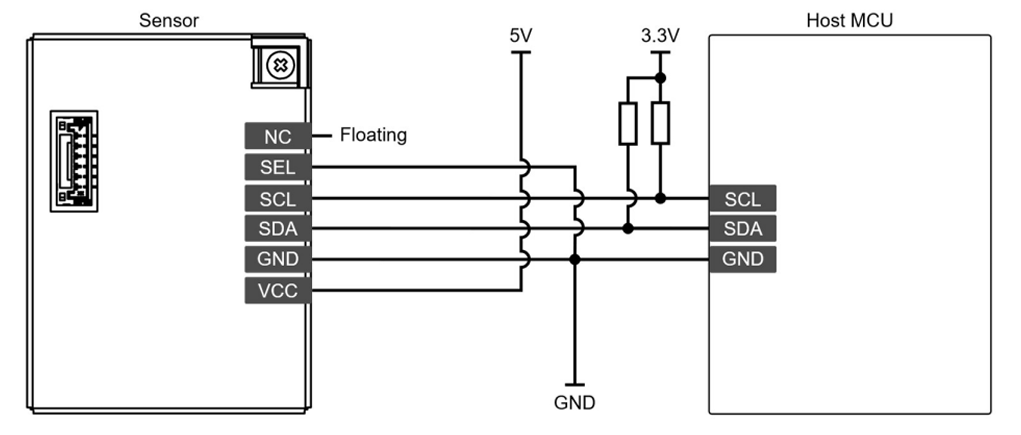
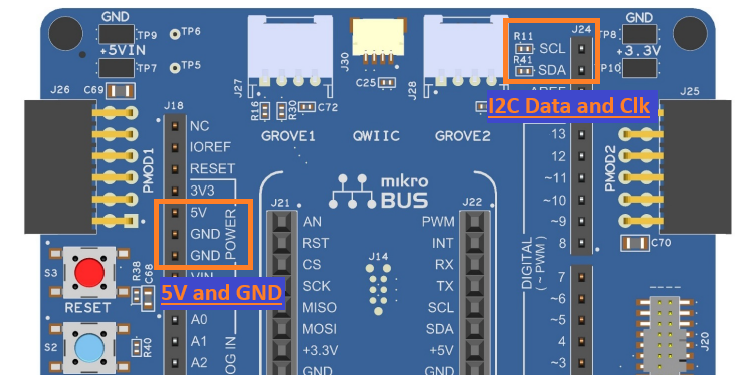
Importing the Project into e² Studio
Open e² Studio IDE and choose a workspace. Click Launch.
Download or clone the project from GitHub and place the “bleuio_ra4m2_rrh62000_example” folder inside your workspace.
Go to File → Import and select Existing Projects into Workspace under the General tab.
Click Browse… and locate the project folder.
Select the project and click Finish to import it.
Importing Example Project:
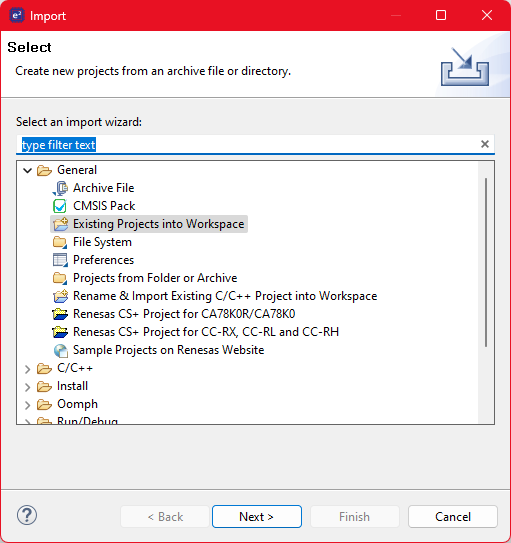
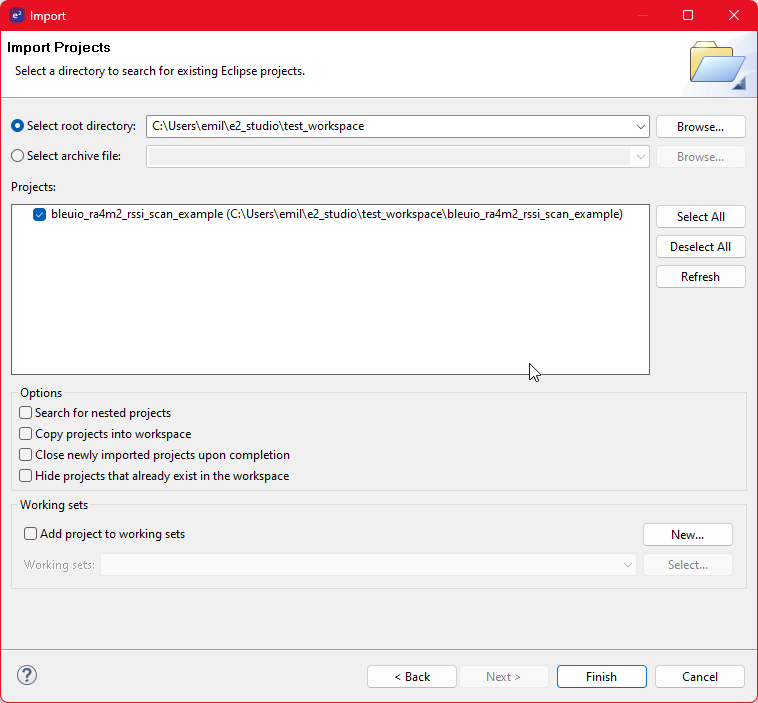
Build the project by clicking the build icon. ![]()
Set up debugging:
Click the down arrow next to the Debug icon and select Debug Configurations…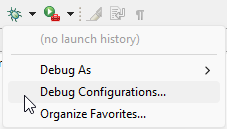
Under Renesas GDB Hardware Debugging, choose bleuio_ra4m2_sensor_rrh62000_example Debug_Flat and click Debug.
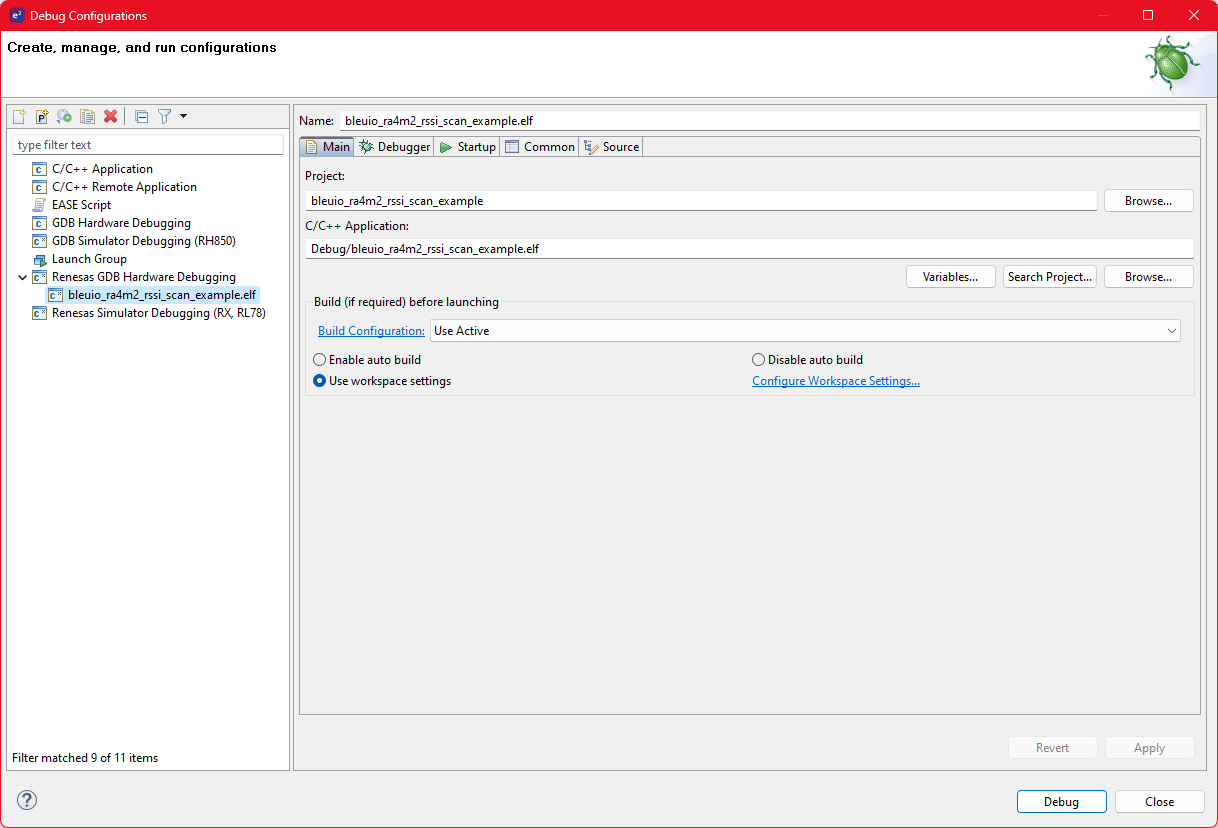
Run the program:
Open RTTViewer and connect using the following settings:
Connection to J-Link: USB
Target Device: R7FA4M2AD
Interface & Speed: SWD, 4000 kHz
RTT Control Block Address: 0x200009dc
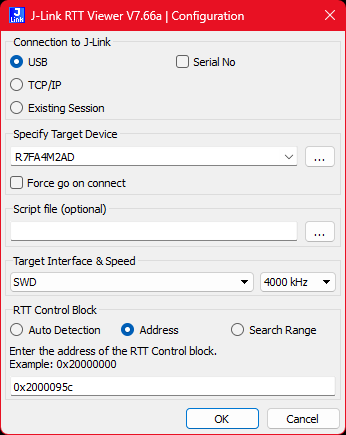
In e² Studio, click Resume twice to start execution.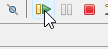
The program starts running:
All LEDs turn on for 1 second, then only the red LED remains on.
The red LED turns off when BleuIO is initialized.
The green LED turns on when advertising starts.
Sensor data is displayed in RTTViewer.
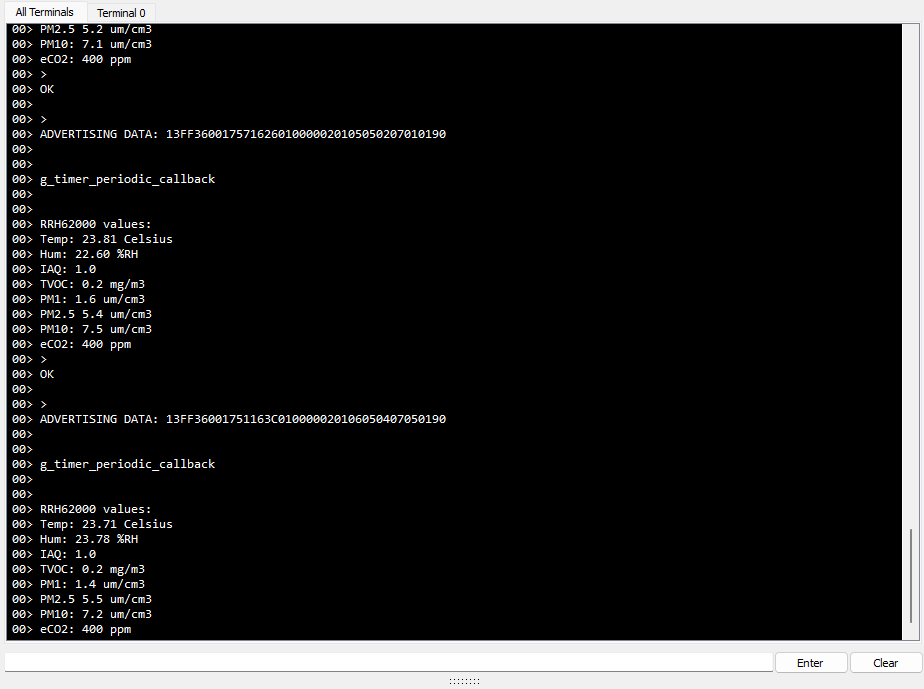
Use a BLE scanning app like nRF Connect to view the advertised data:
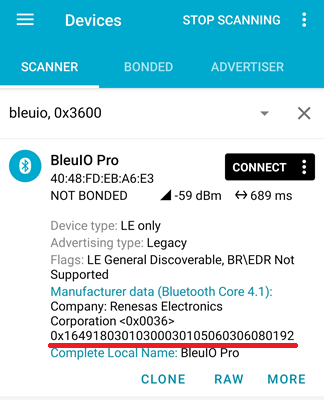
Example raw BLE advertisement:
02010619FF3600016491803010300030105060306080192
All air quality sensor values except eCO2 is split into two bytes. The first byte is the whole number, and the second byte is the decimal. For example, 1649 is the temperature value. The whole number is 16 and the decimal is 49. Converting it from hex gives us: 23.73 °C
The eCO2 value is 2 bytes, big endian.
Breaking it down:
This project successfully demonstrates how to use the BleuIO Bluetooth dongle, EK-RA4M2 MCU, and Renesas RRH62000 sensor to wirelessly monitor air quality. The BLE advertisements can be scanned and decoded to extract real-time air quality data.
For the full source code and updates, visit:
➡️ GitHub Repository