BeagleBone Green Wireless - Getting Connected
2016-05-23 | By Maker.io Staff
BeagleBone Green Wireless - Getting Connected
This quick guide will show you how to get connected to your BeagleBone Green Wireless board and will have you up and running in no time creating your own IoT projects.
Connecting to your BBG Wireless through USB
- Use the provided USB cable to plug your BeagleBone Green Wireless into your desktop or laptop computer.
- Install the drivers for your operating system, which will give you network-over-USB access to your BBG Wireless.
- When you connect your BBG Wireless it will connect as a Mass Storage device, Figure 1.
- Open up the Drivers folder in the BBG Wireless and select the folder for your operating system, Figure 2.
- Double-click the install file and install the drivers for your operating system, Figure 3.
- Using either Google Chrome or Firefox web browser (Internet Explorer will NO work) browse the web server, which is running on the BBG Wireless and go to http://192.168.7.2 . You should now see the START.htm page load with all the BBG Wireless information and examples, Figure 4.
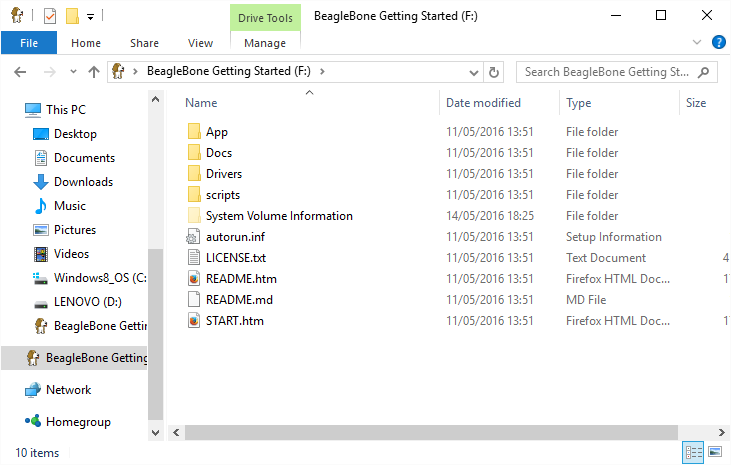
Figure 1: BBG Wireless Mass Storage
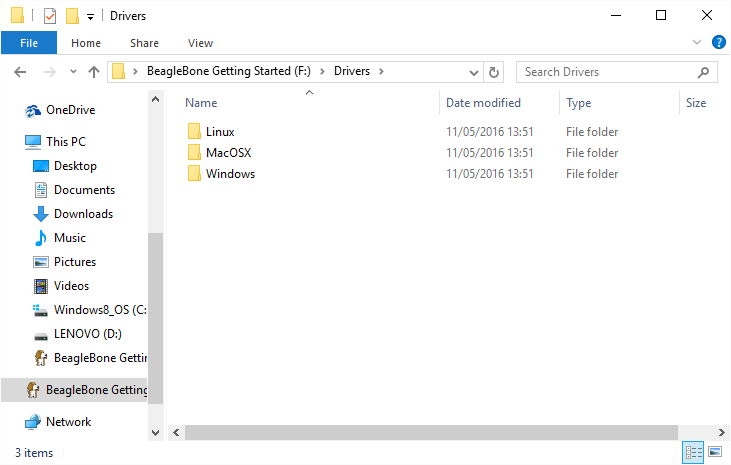
Figure 2: Select your operating system
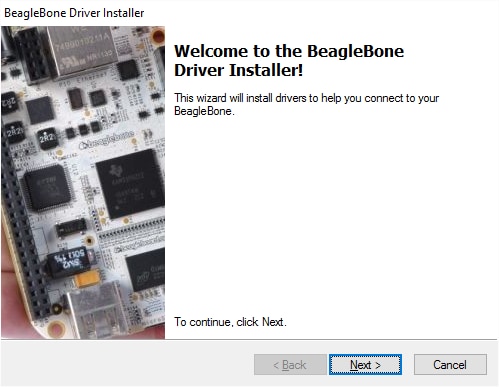
Figure 3: Install the BBG Wireless drivers
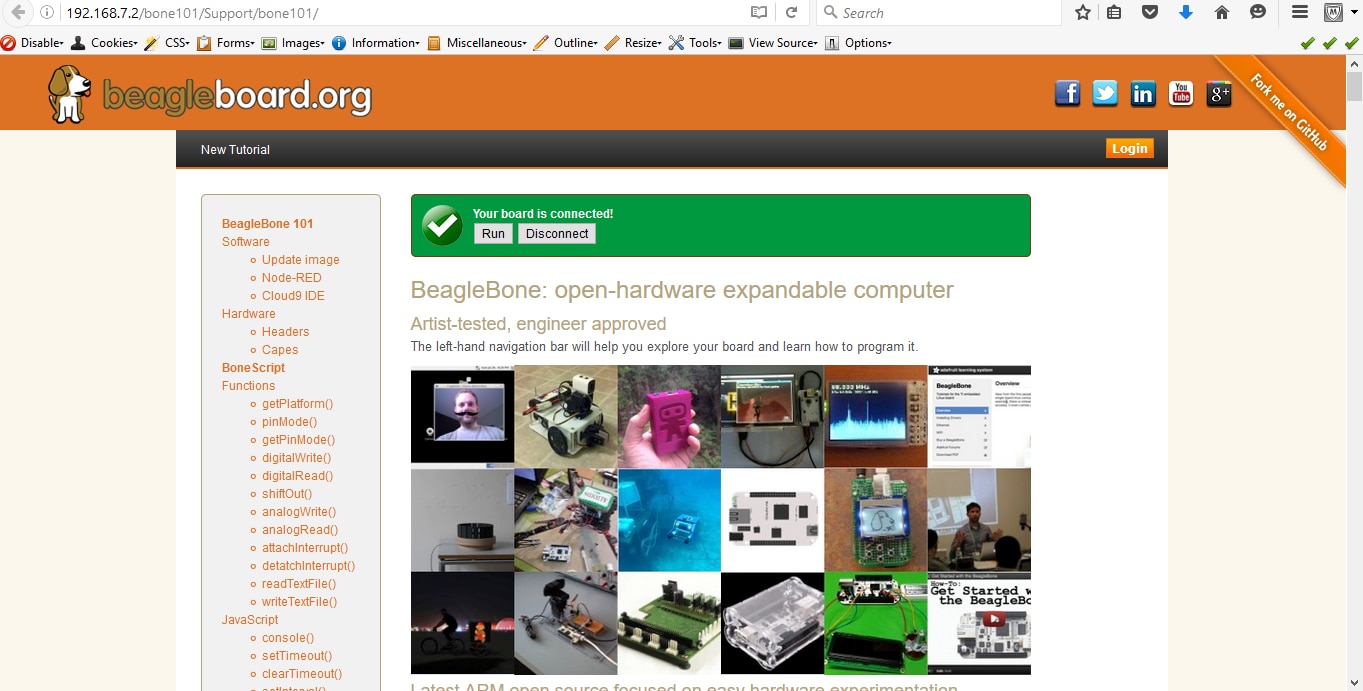
Figure 4: BBG Wireless server webpage
Connect to your BBG Wireless using Wi-Fi
- Plug your BBG Wireless into a 5V micro USB power adaptor. Once the board has powered up you should see the LEDs blinking in an alternative pattern.
- On you Dekstop or laptop computer open up your wireless settings and scan for new network devices. Scan for a network called BeagleBoneXXXXX, where X is a number, Figure 5.
- Connect to the BBG Wireless access point, which does not require a password. Once connected you should have access to the boards Wi-Fi configuration.
- Using either Google Chrome or FireFox web browser, navigate to the boards web server by going to http://192.168.8.1 to access the board.
- You should now be connected and able to access the START.htm webpage on the board, Figure 6.
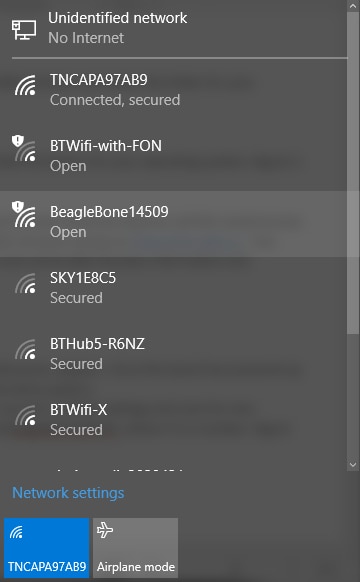
Figure 5: Scan for your BeagleBone Green board
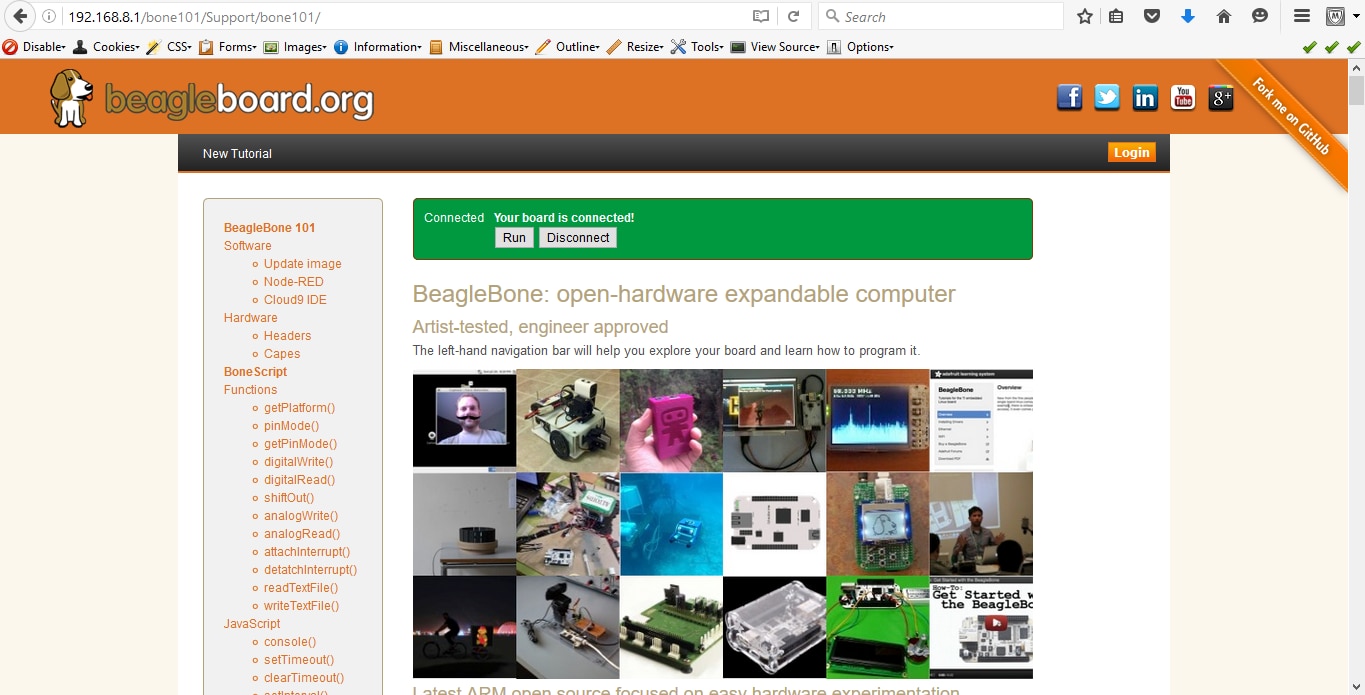
Figure 6: Connected to the BBG Wireless using Wi-Fi

Have questions or comments? Continue the conversation on TechForum, DigiKey's online community and technical resource.
Visit TechForum





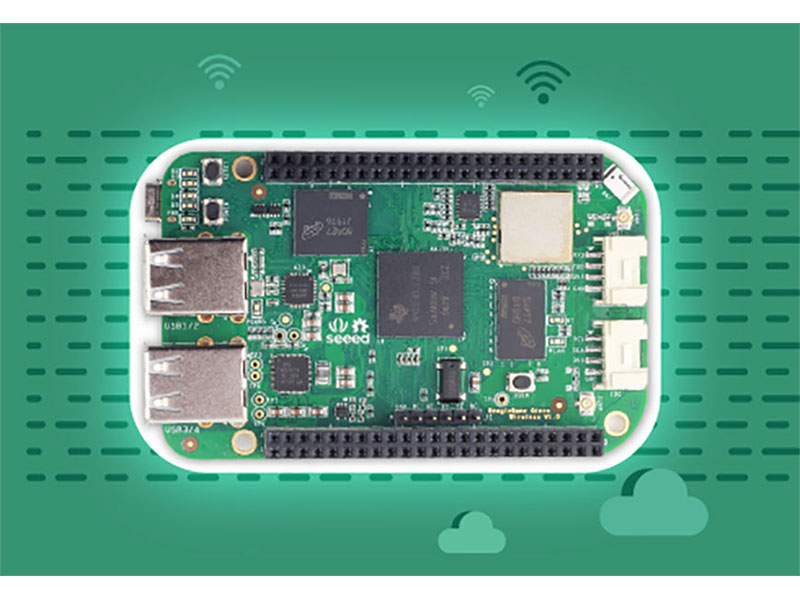




 中国
中国